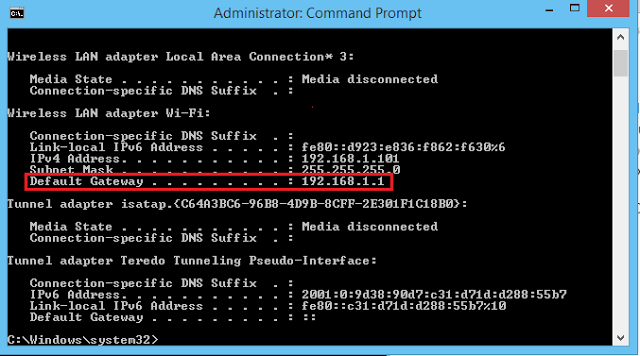Talktalk Super Router Login Page. To access the modem interface, you must first follow the steps below. Uses IP addresses: hg635 192.168.1.1 – 192.168.l.l

Talktalk Super Router what is done in the admin panel?: with 192.168.l.l login, you can do many operations such as internet connection settings, wireless (Wi-Fi) settings, security settings, wifi password change, router configuration, port opening, wifi configuration, network setup with this Ip.
192.168.1.1 The IP address is the router interface input address. These IP addresses are given to these devices connected to the internet via router.
192.168.1.1 Login Admin
Which router do I have?: Your router’s make and model is on the sticker on the back of your router. The make comes first (e.g. Huawei) followed by the model (e.g. HG633).
You can access the router’s interface page by typing 192.168.1.1 in the address section of your browser. You do not need the internet to connect to this page, and you can change all the settings allowed by the router at this address. Reminder: http: //192.168.l.l (l.l) If you log in with the letter “L“, the wrong phrase is used. The correct IP Address is http: //192.168.1.1 .
Wi-Fi Hub (Sagemcom)
- Open your browser and type in 192.168.1.1 to go to the router admin page
- Login with your router username and password. You’ll find these on the sticker underneath the removable settings card on back of your Wi-Fi Hub
- On the Dashboard page, select See Internet Settings
- Then select Manage advanced settings
- Choose Access Control
- Select the User tab
- Enter the details for your current and new password
- Click Apply
Huawei HG633 or HG635 Super Router
- Open your browser and type in 192.168.1.1 to go to the router admin page
- Enter your router username and password.
- Select Maintain in the upper right corner
- Select Account Management from menu on left
- Under Change WEB Account Password select Edit
- Enter the details for your current and new password
- Click Save
Huawei HG533 or HG532a router
- Open your browser and type in 192.168.1.1 to go to the router admin page
- Enter your router username and password.
- Select Advanced from the menu on the left, then click OK
- Select Maintenance from the menu on the left
- Enter the details for your current and new password
- Click Submit
D-Link DSL 3780 or 3680 router
- Open your browser and type in 192.168.1.1 to go to the router admin page
- Enter your router username and password.
- Select Advanced from the menu on the left, then click OK
- Click on the Maintenance tab
- Enter your new password
- Click on Add/Apply to confirm your changes
Cannot View Page 192.168.1.1!
If you get errors on the router page, such as this site cannot be accessed or the page image cannot be reached, be careful of the IP address, because if you type the IP address incorrectly, you will never be able to connect to the router. You must type the correct IP address to connect correctly. If you are connecting to the router over the wireless network, you can log in again after connecting with this cable.
If the problem persists, you can find out the IP address of your router by following these steps:
Finding the Router IP Address
In Windows Xp, Server, 7, 8, 8.1 and 10, press Win + C, type cmd and press Enter to open the command line. At the command prompt, type “ipconfig” and press Enter. You will see the IP address of our modem under the network you are currently connected to across the “Default Geteway“.